
How create a video media player with HTML, CSS and JS 🎥
When I was trying to figure out what to do for my next project,
I found that a common project for a front-end developer would be to develop their own video player with HTML,
CSS, and vanilla JS from scratch, using only the API of
HTMLMediaElement. So, that’s what I did.
Through this project, I learned how to properly use the
<video> tag,
increase or decrease the audio using a slider, mute or unmute sound,
skip ahead parts of the video using a
<progress> tag,
play and pause the video and finally how implement full-screen mode.
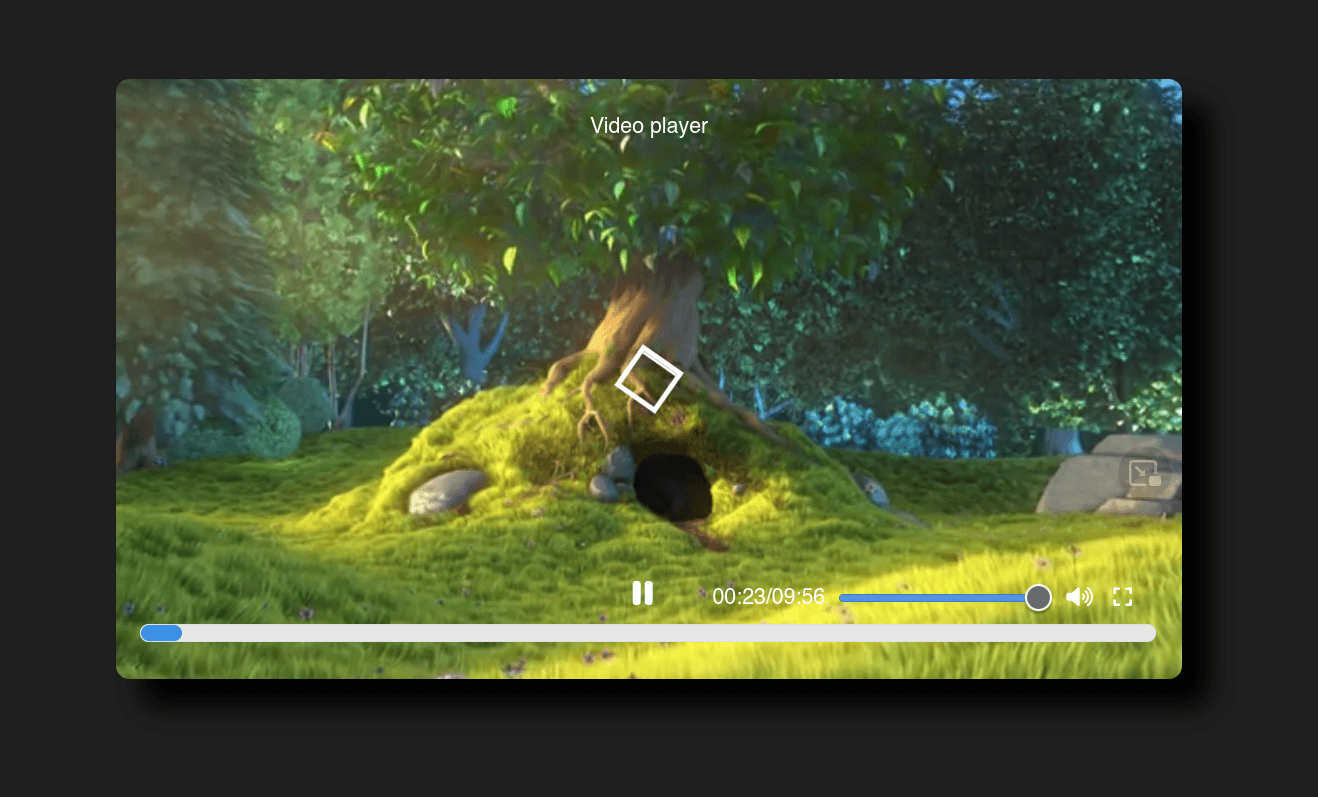
Let me show you into how I achieved this result 🤟.
We’ll get started with the layout.
<!DOCTYPE html>
<html lang="en">
<head>
<title>Video media player</title>
<meta charset="UTF-8">
<meta name="viewport" content="width=device-width, initial-scale=1">
<link href="style.css" rel="stylesheet">
<script src="https://kit.fontawesome.com/80619f9a2e.js" crossorigin="anonymous"></script>
</head>
<body>
<section id="container">
<figure class="videoLayout">
<figcaption id="title">Video player</figcaption>
<video id="video" controls src="https://ia600300.us.archive.org/17/items/BigBuckBunny_124/Content/big_buck_bunny_720p_surround.mp4"></video>
</figure>
</section>
</body>
<script src="script.js"></script>
</html>Note: I used a video provided by archive.org as an example, which is a free video, so there are no problems with using it.
Though that here I’ll be using Fontawesome , you can use whatever you like.
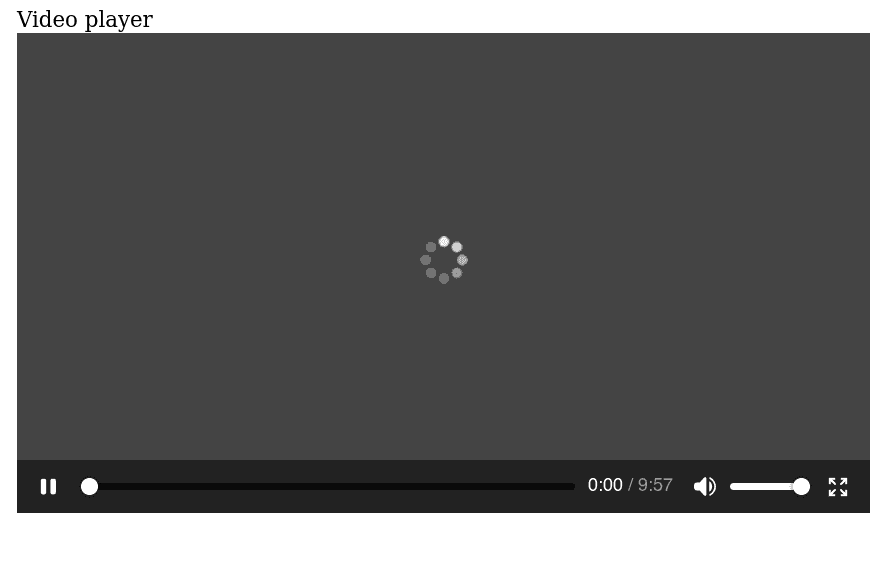
After setting up the code above, you should see something like this. There are default controls provided by Firefox; the design may vary depending on your browser. However, we'll be creating our own controls, so remove the attribute controls.
:root {
--blue:#3C91E6;
--black-bg:#1f1f1f;
--white:#FAFFFD;
--tomato:#FF674D;
font-family: Helvetica;
}
body {
color: var(--white);
background-color: var(--black-bg);
margin: 0;
}
.container {
min-height: 100vh;
width: 100%;
display: flex;
align-items: center;
justify-content: center;
}Let’s apply these first styles, and color palettes, and then it should look like this.
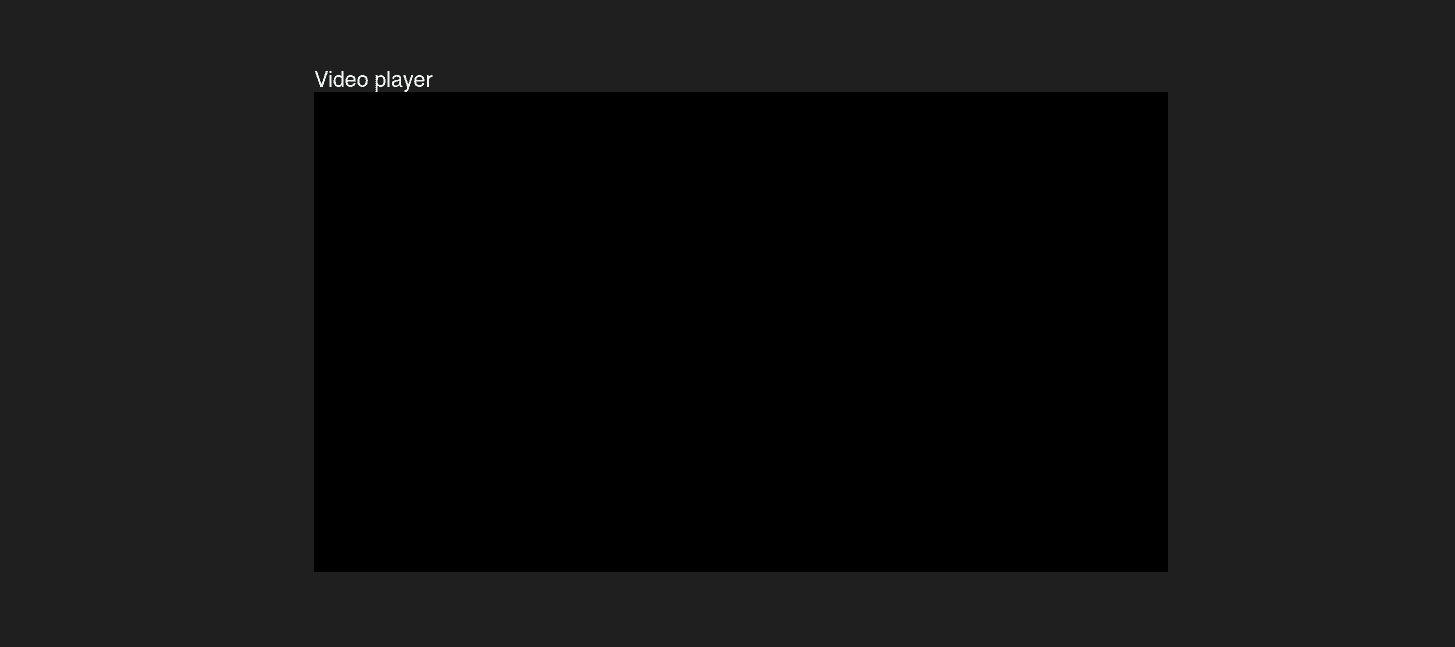
We just centered it and applied a background color, now we’re going to make our <video> tag.
It now looks better if we add this.
.videoLayout {
position: relative;
margin: 0;
display: flex;
align-items: center;
justify-content: center;
width: 800px;
height: 100%;
}
video {
width: 100%;
height: 100%;
border-radius: 10px;
box-shadow: 20px 20px 20px 1px black;
}
/* Video title */
figcaption {
position: absolute;
top: 28px;
left: 50% - 88px;
}Here's the result.
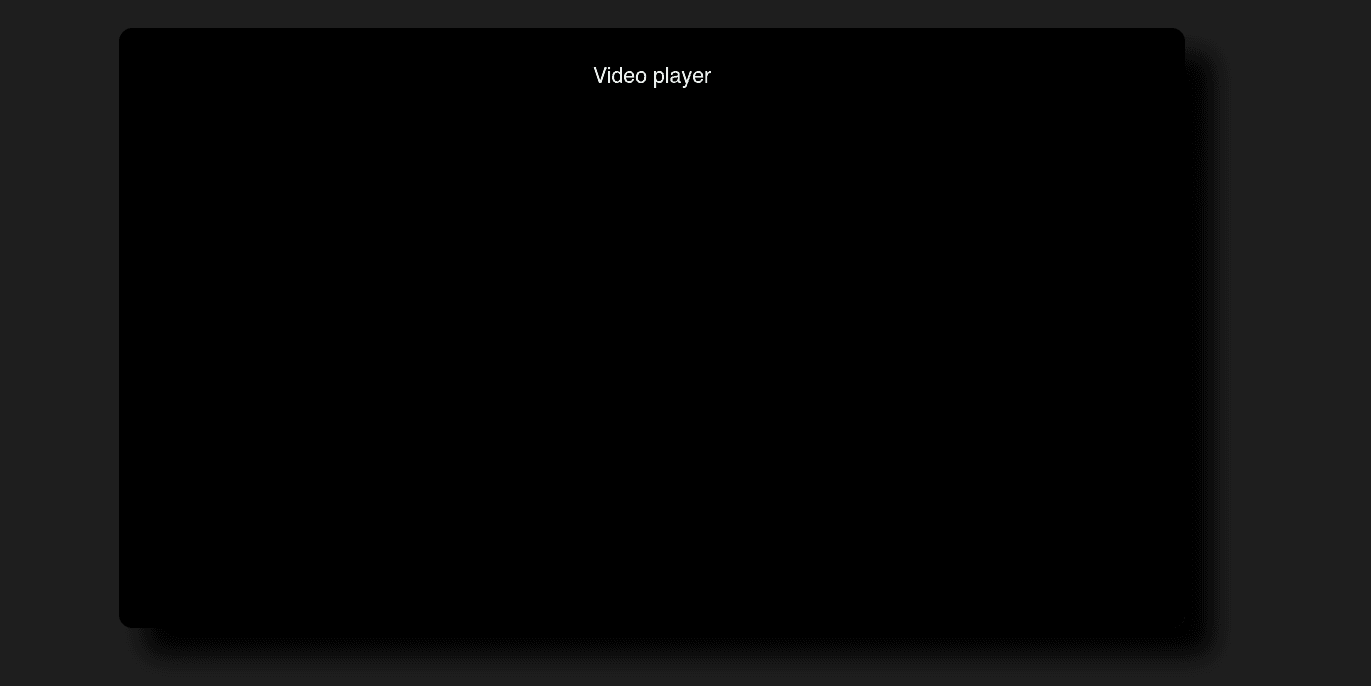
Let's add a loader.
<section class="container" id="container">
<figure class="videoLayout">
<figcaption id="title">Video player</figcaption>
<!-- loader -->
<span class="loader" id="loader">
<span class="loaderInner">
</span>
</span>
<!---->
<video id="video" tabindex="0" src=".../big_buck_bunny_720p_surround.mp4"></video>
</figure>
</section> /* loader */
.loader {
position: absolute;
width: 30px;
height: 30px;
border: 4px solid #fff;
animation: loader 2s infinite ease;
}
.loaderInner {
display: inline-block;
vertical-align: top;
width: 100%;
background-color: #fff;
animation: loaderInner 2s infinite ease-in;
}You should see a square like this.
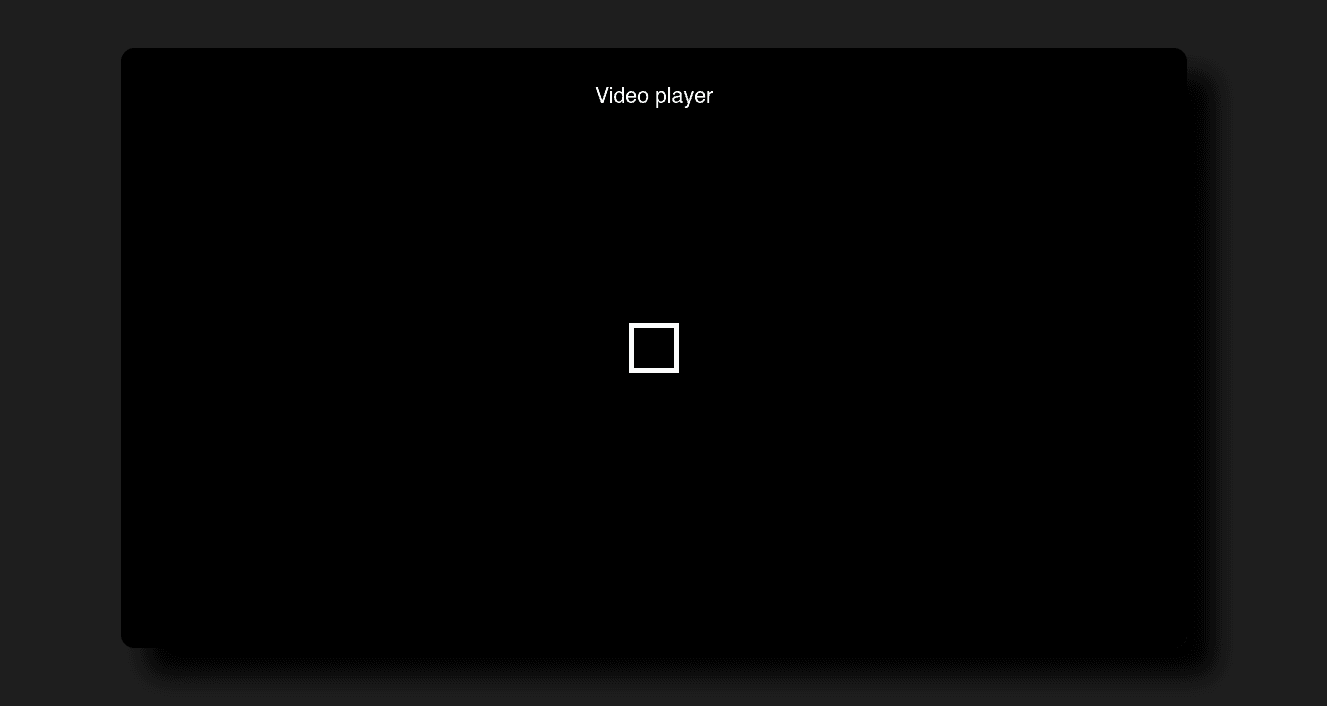
It looks boring. Let's add some movement!
@keyframes loader {
0% {
transform: rotate(0deg);
}
50% {
transform: rotate(180deg);
}
100% {
transform: rotate(360deg);
}
}Adding the code above should make the loader spin around.
@keyframes loaderInner {
0% {
height: 0%;
}
25% {
height: 50%;
}
50% {
height: 100%;
}
100% {
height: 0%;
}
}With this code, the inner box can be turned into a loader that grows and shrinks as it spins, resulting in a fancy loader!
Now, let's add some interactivity.
...
<!-- loader -->
<span class="loader" id="loader">
<span class="loaderInner">
</span>
</span>
<!---->
<!-- control bar -->
<div class="controls" id="controls">
<div class="bar" id="bar" role="menubar">
<!-- play or pause icon -->
<div id="playpause" tabindex="0" role="button">
<i class="fa-solid fa-play playpause"></i>
</div>
<!-- -->
<!-- progress bar -->
<progress id="progress" min="0" value="0" role="progressbar"></progress>
<!-- -->
</div>
</div>
<!-- -->
... /* control bar */
.bar {
position: absolute;
top: 83%;
width: 100%;
display: flex;
align-items: center;
justify-content: center;
}
.playpause {
font-size: 1em;
font-size: 1.5em;
display: flex;
align-items: center;
justify-content: space-between;
}
/* progress bar */
progress {
position: absolute;
margin-top: 8px;
border-radius: 10px;
left: 2.3%;
top: 100%;
width: 95%;
height: 12px;
}
::-moz-progress-bar,::-webkit-progress-bar {
background-color: var(--blue);
border-radius: 10px;
}We are getting closer to our video player.
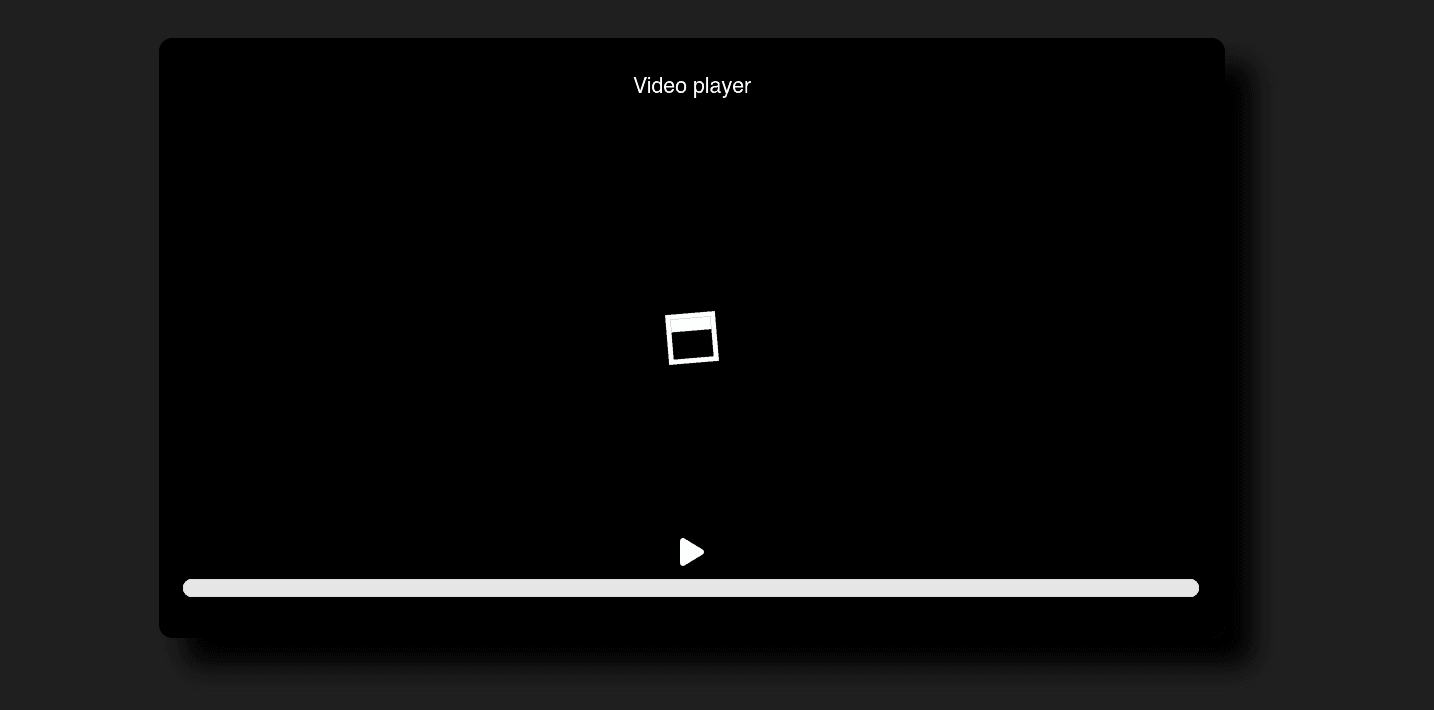
const $ = document
const supportsVideo = !!$.createElement("video").canPlayType
// check if support video media
if (supportsVideo) {
const video = $.getElementById("video")
video.controls = false //ensuring that we have controls disable from the start
const title = $.getElementById("title")
const controls = $.getElementById("controls")
//hidding controls when mouse is no moving
const hideUnhide = () => {
controls.style.opacity = "100%"
title.style.opacity = "100%"
let hide = () => {
controls.style.opacity = "0"
title.style.opacity = "0"
}
setTimeout(hide, 6000)
}
video.addEventListener("focus", hideUnhide)
video.addEventListener("click", hideUnhide)
//show/hide loader when waiting for the video or when is already loaded
let loader = $.getElementById("loader")
video.addEventListener("seeking", () => loader.style.display = "inline-block")
video.addEventListener("loadstart", () => loader.style.display = "inline-block")
video.addEventListener("waiting", () => loader.style.display = "inline-block")
video.addEventListener("seeked", () => loader.style.display = "none")
video.addEventListener("loadeddata", () => loader.style.display = "none")
// Fontawesome classes
const [iconPlay, iconPause] = ["svg-inline--fa fa-pause playpause","svg-inline--fa fa-play playpause"]
//playpause logic
const triggerPlayPause = () => {
let playpause = $.getElementsByClassName("playpause")[0]
//changing the classes changes the icon
if(video.paused || video.ended) {
video.play()
playpause.className.baseVal = iconPlay
}
else {
video.pause()
playpause.className.baseVal = iconPause
}
}
const playpauseContainer = $.getElementById("playpause")
//once data is loaded, it is safe to add the event listeners that needs that data
video.addEventListener("loadeddata", () => {
playpauseContainer.addEventListener("click",triggerPlayPause)
$.addEventListener("keyup", (event) => {
let key = event.key.toLowerCase()
if(key === "enter" || key === " ") {
triggerPlayPause()
hideUnhide()
}
})
})
}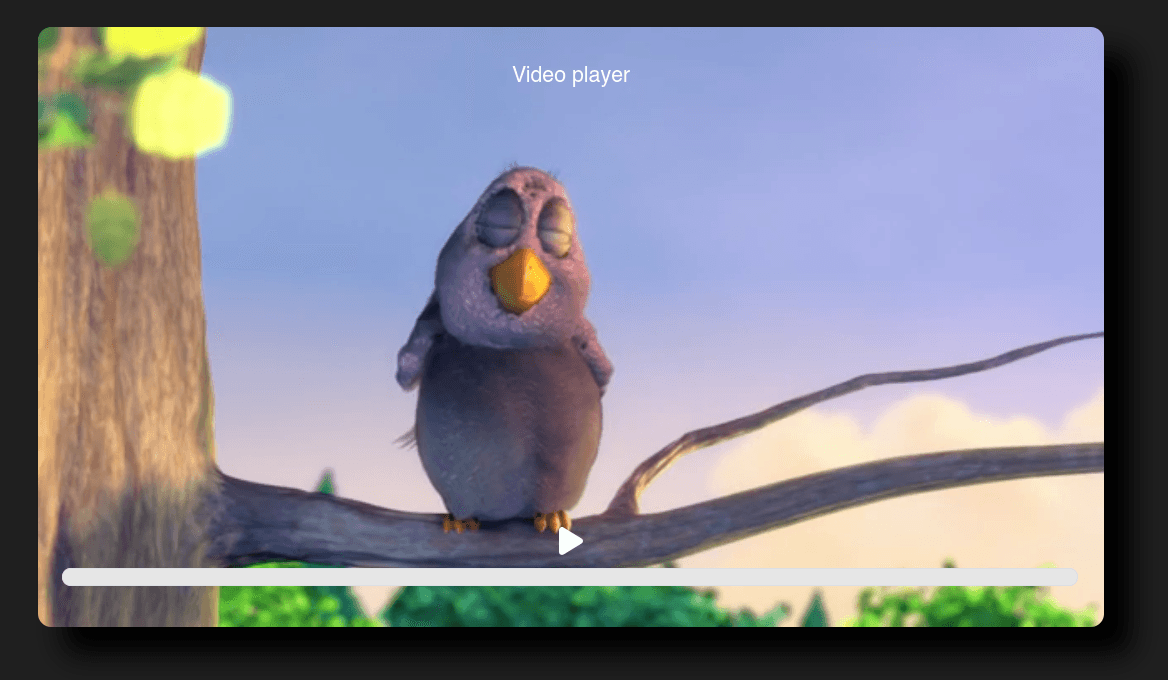
Once the video has loaded, you should be able to pause and play it. Additionally, let's add the ability to jump to any point in the video.
const $ = document
const supportsVideo = !!$.createElement("video").canPlayType
// check if support video media
if(supportsVideo) {
...
const playpauseContainer = $.getElementById("playpause")
//once data is loaded, it is safe to add the event listeners that needs that data
// and is safe to Jump to in the video
video.addEventListener("loadeddata", () => {
...
//Jump to in the video
progress.addEventListener("click", (event) => {
let rect = progress.getBoundingClientRect()
let pos = (event.pageX - rect.left) / progress.offsetWidth
// this is explained in MDN https://developer.mozilla.org/en-US/docs/Web/Guide/Audio_and_video_delivery/cross_browser_video_player#skip_ahead
video.currentTime = pos * video.duration
})
})
//update progress bar and duration
const progress = $.getElementById("progress")
video.addEventListener("loadedmetadata", () => {
progress.setAttribute("max", video.duration) //set max duration as value to the progress bar
})
video.addEventListener("timeupdate", () => {
let playpause = playpauseContainer.children[0]
progress.value = video.currentTime //along time advances update the progress value
if(video.ended) playpause.className = iconPause
})
}Now that you're able to skip ahead in parts of the video, the next step is to add more buttons, such as mute, full-screen view, and a slider.
...
<!-- progress bar -->
<progress id="progress" min="0" value="0" role="progressbar"></progress>
<!-- -->
<!-- right controls -->
<div class="rightControls" id="rightControls">
<div class="durationBox">
<span class="currentDuration" id="currentDuration">00:00</span>/
<span class="duration" id="duration">00:00</span>
</div>
<input type="range" name="volume" id="volSlider" min="0" max="100" role="slider" aria-label="volume"></input>
<div id="volume" tabindex="0" role="button">
<i class="fa-solid fa-volume-high"></i>
</div>
<div id="fullscreen" tabindex="0" role="button">
<i class="fa-solid fa-expand"></i>
</div>
</div>
<!-- -->
... /* control bar */
.rightControls {
position: absolute;
display: flex;
justify-content: space-between;
align-items: center;
width: 330px;
right: 5.0%;
}
/* some animations :) */
#playpause,
#volume,
#fullscreen {
transition: .5s all ease-in;
}
#playpause:focus,#playpause:hover,
#volume:focus,#volume:hover,
#fullscreen:focus,#fullscreen:hover {
border: 1px solid var(--white);
background-color: var(--tomato);
border-radius: 5px;
}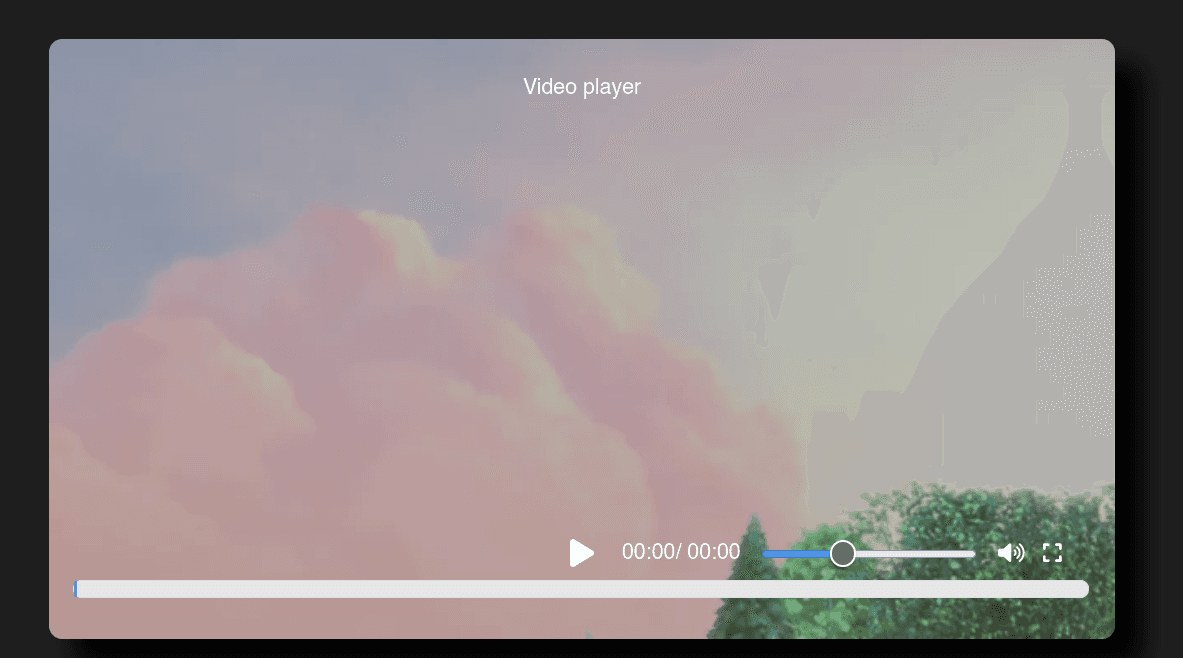
That looks like a video player, but those buttons still don't work. Let's make them interactive.
...
//update progress bar and duration
const progress = $.getElementById("progress")
video.addEventListener("loadedmetadata", () => { // once metadata is fetched, we can show the video duration
const minutes = Math.floor(video.duration/60)
const seconds = Math.floor(video.duration)-minutes*60
duration.textContent = `${minutes > 9 ? minutes : `0${minutes}`}:${seconds > 9 ? seconds : `0${seconds}`}`
progress.setAttribute("max", video.duration) //set max duration as value to the progress bar
})
video.addEventListener("timeupdate", () => {
loader.style.display = "none" //while the video is going on we hide the loader
let playpause = playpauseContainer.children[0]
progress.value = video.currentTime //update the progress
const minutes = Math.floor(video.currentTime/60)
const seconds = Math.floor(video.currentTime)-minutes*60
currentDuration.textContent = `${minutes > 9 ? minutes : `0${minutes}`}:${seconds > 9 ? seconds : `0${seconds}`}`
//update the current time of the video
if(video.ended) playpause.className = iconPause
})Next,let's go with the volume.
...
//raise and decrease volume logic
const volSlider = $.getElementById("volSlider")
volSlider.addEventListener("input", () => video.volume = volSlider.value/100) //when the slider moved it chages the volume
const volume = $.getElementById("volume")
video.volume = volSlider.value/100
let volumeTrigger = () => {
video.muted = !video.muted
const [volTrue,volFalse] = ["svg-inline--fa fa-volume-high","svg-inline--fa fa-volume-off"]
if(video.muted) {
volume.children[0].className.baseVal = volFalse
}
else {
volume.children[0].className.baseVal = volTrue
}
}
volume.addEventListener("click", volumeTrigger
volume.addEventListener("keyup", (event) => {
let key = event.key.toLowerCase()
if (key === "enter") {
volumeTrigger()
hideUnhide()
}
})And finally, the fullscreen feature.
...
//fullscreen logic, also check if fullscreen is supported
//this is well explained in MDN https://developer.mozilla.org/en-US/docs/Web/Guide/Audio_and_video_delivery/cross_browser_video_player#fullscreen
const container = $.querySelector("figure")
const fullscreen = $.getElementById("fullscreen")
const fullscreenEnabled = !!(document.fullscreenEnabled || document.mozFullScreenEnabled || document.msFullscreenEnabled || document.webkitSupportsFullscreen || document.webkitFullscreenEnabled || document.createElement('video').webkitRequestFullScreen)
const isFullscreen = () => {
return !!(document.fullscreen || document.webkitIsFullScreen || document.mozFullScreen || document.msFullscreenElement || document.fullscreenElement);
}
if (!fullscreenEnabled) fullscreen.style.display = 'none'
fullscreen.addEventListener("click", () => handleFullscreen())
fullscreen.addEventListener("keyup", (e) => e.key === " " || e.key.toLowerCase() === "enter" ? handleFullscreen() : '')
let handleFullscreen = () => {
if (isFullscreen()) {
if ($.exitFullscreen) $.exitFullscreen()
else if ($.mozCancelFullScreen) $.mozCancelFullScreen()
else if ($.webkitCancelFullScreen) $.webkitFullScreenchange()
else if ($.msExitFullScreen) $.msExitFullScreen()
setFullscreenData(false)
}
else {
if (container.requestFullscreen) container.requestFullscreen()
else if (container.mozRequestFullScreen) container.mozRequestFullScreen()
else if (container.webkitRequestFullScreen) container.webkitRequestFullScreen()
else if (container.msRequestFullScreen) container.msRequestFullScreen()
setFullscreenData(true)
}
}
const setFullscreenData = (state) => container.setAttribute("data-fullscreen", !!state)
$.addEventListener("fullscreenchange", () => setFullscreenData(!!($.fullscreen || $.fullscreenElement)))
$.addEventListener("webkitfullscreenchange", () => setFullscreenData(!!$.webkitfullscreenchange))
$.addEventListener("mozfullscreenchange", () => setFullscreenData(!!$.mozFullScreen))
$.addEventListener("msfullscreenchange", () => setFullscreenData(!!$.msFullscreenElement))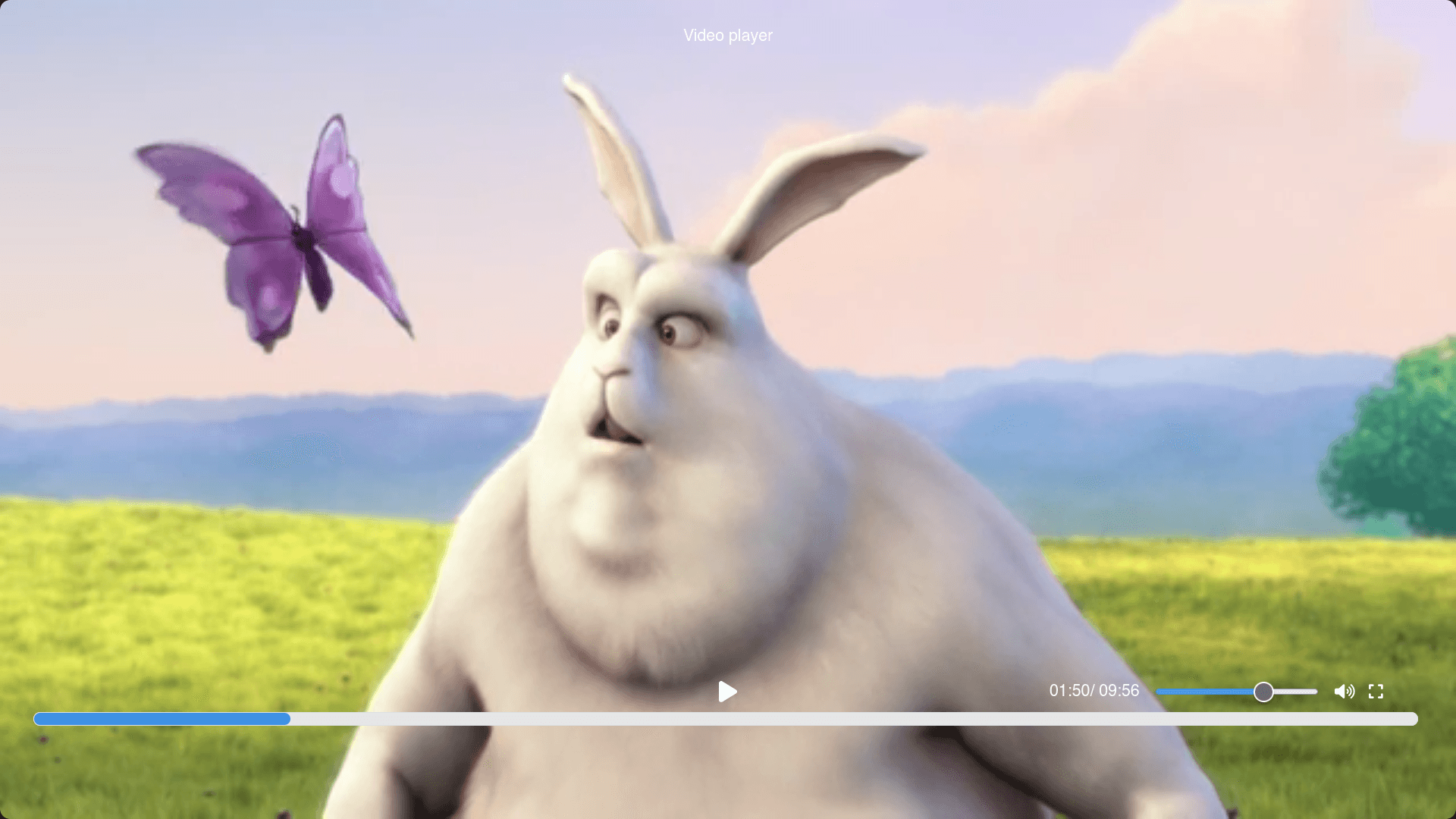
And here we have our video player. I hope it was helpful. It was fun for me. 👋